====================================== [written by JCPMA Sep.17.2011]
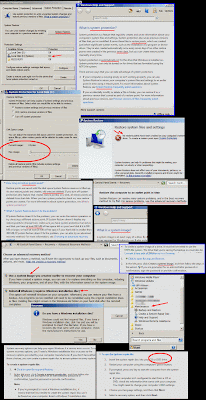 The most significant factor for system restoration of netbooks is that they do not have built-in optical drives, ie, CD-drive or DVD-drive. My netbook comes pre-installed with Windows 7 Starter operating system. Here are some recovery options available, some with, some without the need for an external optical drive.
The most significant factor for system restoration of netbooks is that they do not have built-in optical drives, ie, CD-drive or DVD-drive. My netbook comes pre-installed with Windows 7 Starter operating system. Here are some recovery options available, some with, some without the need for an external optical drive.1. Use the Microsoft's LAST KNOWN WORKING CONFIGURATION. Access this by pressing F8 button during the boot screen.
2. Microsoft's AUTOMATED REPAIR. If your computer has booting problems, this feature may kick in by itself and run a self-diagnostic and then prompt you to try different things. It takes several minutes or much longer++ but if it is successful it is well worth the wait.
3. SYSTEM RESTORE ("System Protection") is one of the options the Automated Repair Wizard, mentioned above, may offer you if you run into a critical booting problem. Users familiar with Windows XP will recognize this feature as "System Restore". From my perspective it looks identical to Windows XP's System Restore. (I can see no value in giving an alias of "SystemProtection" to SystemRestore; It just adds to un-necessary confusion!)
PROS
* easy to use
* at least 7 days current
* can manually configure/set a restore point anytime
CONS
* first usage requires manual ACTIVATION
* older (good) restore points cannot be kept for a long time.
* some computer power is diverted to this feature
A funny but not so funny story: This Spring, the automated repair wizard recognized a critical OS malfunction and went through all available Microsoft options to get Windows7 back to a working condition. System Restore was one such option, but when selected, Windows stated that there are no Restore-Points in the computer. It is true, that by default, System Restore is active for the netbook hard drive that contains the Windows Operating System (; see screenshot win7sysR-20110917_161636.gif below), but I found out recently, that you MANUALLY have to move a slider before it will save any RestorePoints. Under the SystemProtection tab, hit the "Configure..." button in the middle of the screen. This brings up a field where you move the slider, which is currently at 0 bytes disk space usage, to a larger number (; see screenshot win7sysR-20110917_161733.gif),. Windows help screen, "System Restore: frequently asked questions" (screenshot win7sysR-20110917_162042.gif), recommends a minimum of 300 MB. My gut instinct tells me, however, that you should set the slider for perhaps 5-10% of your hard drive space. If I activated SystemRestore on my netbook, I would move the slider to 3-5 GB!
4. The above story continues by my attempt to restoring the computer, by trying the netbook manufacturer's REPLACING WINDOWS' CORE SYSTEM FILES. This has the similar effect of reinstalling Windows.
You access this feature by pressing one of the F# keys at boot-up. Either F1 or F4 or F7 etc., "which" button depends on your particular netbook and manufacturer. Microsoft's Automated Repair Wizard has a similar feature, but it is always nice to have another choice.
5. Netbook manufacturers usually include an option to restore the hard drive to ORIGINAL FACTORY CONDITION. This option is likely the least preferred as it erases your current data. Again you access this by one of the F# keys during boot-up.
6. For lucky netbook users, some manufacturers offer the ability to create one SYSTEM IMAGE in addition to the pre-existing recovery factory system image, using the manufacturer's proprietary software. Also you would press one of the F# keys during boot to recover with this image.
7. Microsoft's SYSTEM IMAGE creation and recovery. Windows considers this as one of two Advanced Recovery Methods for more serious conditions where SystemRestore fails. You must have first though, created a system image in Microsoft "Backup and Restore". In my Start Menu I would find it under All Programs > Maintenance. Some info from Microsoft Help file, "What backup settings should I use to maximize my disk space?":
*a "full backup" is known as a "backup period";
*once your hard drive is occupied by 30% with backup system images, it starts to delete older Backup Periods;
*backups are stored on "internal or external drives or on CDs or DVDs"...
8. Microsoft's System Repair Disc. To use this option, go into "Backup and Restore" and choose "Create a system repair disc". According to the help file, "Create a system repair disc", you can make such a disc to repair Windows if you do not have a Windows Installation disc. (It sounds like this will make a System Repair CD disc or DVD disc.) You will know this feature is unavailable if during the procedure, the computer prompts you to insert a Windows Installation disc. (This is too kooky!)
9. Microsoft's 2nd Advanced Recovery Method is to Reinstall Windows. This requires a Windows Installation disc. If you click on the dialog (; see screenshot win7sysR-20110917_163130.gif), A pop-up prompt asks if you have an Installation disc, if you click "No", the recovery process is aborted.
Well there you have it. Nine possibilities for restoring a netbook Windows7 system. Hopefully at least one of these will be successful for you and thus prevent you from having to have your netbook professionally restored and save you some buck$. I have not tried options 7, 8, or 9 above. If anyone wants to share their successes/experiences please drop a comment. My motivation for writing this was to sort it out, for my own benefit, as you can see it can be quite confusing. The ideal software would be one where your system image is saved to a different partition or external hard drive. A good image could be kept indefinitely and not arbitrarily erased by the backup software. Recovery would be initiated by booting off from a USB flash drive.
[In a future post, I will review Windows 7 Starter's "Backup and Restore" application as I try it out.]




No comments:
Post a Comment