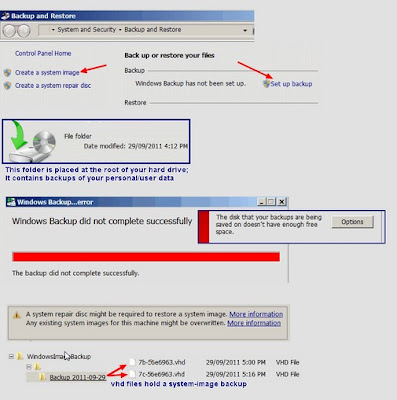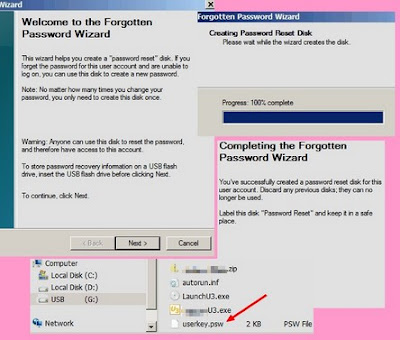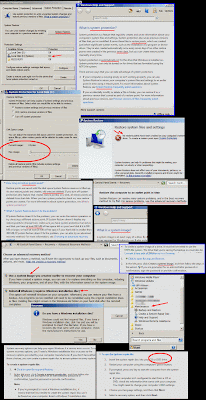101 - Life of an Averatec LaptopA description of the history & events of resurrection of my Averatec 3250 HX laptop follows.
=== written Sept.2011 by JCPMA

[2005] I think it was in 2005 that I bought this laptop. It received good product reviews in computer magazines. I have never heard of the company Averatec, but someone had indicated it may be a Taiwan company. (Years later, I believe the internet says Averatec is a Korean company.) Browsing online product info and product features let me decide to purchase it. It is an economy/subMid-class product in a compact size. For this time period, compact laptops and laptops with smaller than 13"-14" lcd screens were not as common as they are now. This machine has a good size 500mb? memory, 80gb HD, wifi b-g card, and a dvd-burner! It comes pre-installed with OEM Windows XP sp2.
[2007 - 2008] I can not remember the year the lsass.exe boot error started. I guess around 2008. When booting, a small window shows there is an lsass.exe error. The window gives you one choice: click "OK". And, when you click OK, the laptop reboots and repeats this cycle, (much like a shampoo: wet hair, lather, rinse, repeat; wet hair, lather, rinse, repeat...). No information was found online whether this error is just a coding/software error, or if it is the result of a virus/worm. These two schools of thought cannot agree. I read somewhere that if the lsass.exe error is shown with a lower-case "l" than the problem is a glitch. If the Lsass.exe error is shown with an upper-case "L" than the issue is due to a virus.
What disappointed me was that several options of Windows XP booting wouldn't help: ie., Boot into safe mode; Boot into DOS (& even if I could boot into DOS, I am DOS-Stupid); Use System Restore; Use Windows Backup (This doesn't work as you need a working OS to do a restore); putting in a WindowsXP SP2 installation CD of which I don't have because the computer only comes with Recovery-Image-Discs.
I recovered from this error by several methods:
a) boot-option into "last known good profile" <-- this saved my bacon many times.
b) replace the corrupt registry with an older good copy using a BartPE CD in concert with ERUNT.
c) The least preferred method is to put in the manufacturer's "Ghost-like" recovery discs which will reinstall everything from scratch, and thus take your current data with it into oblivion.
[2009] The DVD-drive fails in late-2008/early-2009. Now I no longer have the use of the optical drive to recover from an error or the lsass.exe error. In the autumn of 2009, when the lsass error strikes again, I am still unable boot into Safe mode, or into a DOS-prompt. I bring the Averatec laptop to a big-name chain electronic shop. The techs say it is too expensive to replace the dvd-drive. What I could afford was to have them recover my data and reinstall Windows XP (but with SP3). The staff said future optical disc booting would be possible with an external usb dvd drive.
[2010-Spring] Seven to eight months have passed without concern and then the lsass.exe error shows its face again. An external DVD-drive was connected to the laptop. The bios however did not recognize the drive for booting purposes. I tried several variations in bios settings but with no success. It is too expensive to shell out another three hundred bucks to service this, so I put the laptop away for storage.
[2010-Summer] Using a live Linux usb stick with Ubuntu (10.04) on it, I tried booting the Averatec laptop. Again tweaking the bios did not help. The machine goes back into storage.
[2011-Summer] The big chain electronic shops do not have a laptop hd enclosure that will fit the Averatec3250HX. I went to three such shops. A medium sized computer shop DID have a suitable usb hd enclosure though. If you have not removed the hard drive from this laptop then it is quite intimidating. It involves removing about a dozen or so screws, unplugging some internal non-hard drive connections (for ease of access) and prying/lifting the front half of the keyboard laptop/plastic casing. Fortunately, some nice soul has posted a series of pictures on Flickr describing how to do this. At this stage I understand and appreciate why the computer repair techs charge an extra 25$ to access your laptop HD if it does not have a modern HD-access panel/door. (Usually these modern access panels involve the removal of only 2-3 screws!)
With the Averatec HD in the usb-enclosure I manually copy as many files as possible to an external HD. Windows disallows what it thinks are important system files in an effort to prevent piracy of its (buggy) OS. The HD imaging software XXClone recognizes the usb-enclosure as a source drive but will not see my external HD as a destination drive. I end up using DriveImageXML version2. It fails to copy the Averatec HD by "shadow copy" mode, and also fails by "locking files to copy" mode. However, it continues to copy an image to the destination external drive and it appears to work.
I restored the corrupt registry by manually (Explorer) copying an older ERUNT's registry over top of the current registry. (If you have no pre-existing backup of ERUNT registry files, try copying the 4 or 5 files in ...\WINDOWS\Repair\ to this folder, ...\WINDOWS\System32\Config\ )
Removing the HD from the usb-enclosure and re-installing it back into the laptop is just as unpleasant as removing it from the laptop! Now with fingers crossed, I tried to boot up the Averatec 3250 HX laptop. It works!
[2011-September01-September10]
*I set up another Admin Acct on WindowsXP without a password. (Could the password/login feature be something that promotes a lsass.exe boot problem?)
*Ubuntu 11 co-installed using WUBI. It seems to work, and doesn't require the hassle/knowledge of partitioning HD, or boot managers. If you are interested in boot managers, take a look at PLOP. The beautiful part of a WUBI installation is that you can access your WindowsXP HD files even though the HD is formatted as NTFS. I don't think the reverse is true however. Averatec3250HX cannot handle wubi-Ubuntu11. It seems not to have enough power to support the "Unity" theme desktop. It will repeatedly crash. Ubuntu, at this stage suggests you choose the less resource heavy "Ubuntu classic" theme desktop. This choice is better but still seems sluggish and may crash this old laptop.
*Instead of Wubi-Ubuntu11 I switch flavors to co-install Wubi-Xubuntu11. This is a less glitzy flavor of Ubuntu and Averatec3250 seems to accept it.
*A different brand of USB-external-DVD-drive than the one mentioned above was tried with some boot optical discs. It seemed to be bootable. (This DVD-Drive is externally powered and shows up in the bios as a "ramdisk cd/dvd-drive".
*puppy 5 live (Linux) recognizes Averatec's wireless card, whereas, DSL 4 (Linux) will not.
*JKDefrag3.3 is a no-install app which seems superior to WindowsXP's built-in defrag app. It defrags in 4 or more stages. Maybe it optimizes data placement better. It definitely is better as far as the GUI is concerned. Throughout the procedure you can look at the moving pixels which represent your drive's data. XP's app doesn't show a current process meter. When you are defragmenting it appears frozen and then suddenly after a long wait, it is finished. I'm not saying JKDefrag is a short process, only that the meter gives you something (animated) to look at.
*Ubuntu11-live-usb-flash-drive made with Lili-usb Creator 2.8 will boot up ok, but subsequently fails, because as previously mentioned Ubuntu11 is too powerful for Averatec.
*Windows-XP live usb flash drive made with Novicorp's WinToFlash0.7 on the Averatec fails to boot. Ironically this flash drive boots on a Windows7 machine though.
*BartPE live usb flash drive made with Novicorp's WinToFlash0.7 on the Averatec fails to boot. Ironically this flash drive boots on a Windows7 machine though.
*activate Clear Type font for the Averatec LCD screen. (This is probably the best tweak ever)
*This laptop hangs most of the time if you shut down by going into the StartMenu. This will take 1 - 2 minutes or more. If you shutdown by pressing the physical power button, shutdown is much quicker, 0.25 - 0.5 minutes or less. I try 2 apps to make shutdown quicker, but it's not apparent if anything was changed:
1) xpConfig 1.1 - by Werner Rumpeltesz
Performance Tab: boot/shutdown: change "close services on shutdown after max.: from 20000ms (20 sec) to 10000ms (10 sec).
check the box: "activate boot defragmentation" <-- (not related to shutdown)
check the box: "activate prefetching" <-- (not related to shutdown)
2) xpy 0.10.9 -
http://xpy.sourceforge.net
http://xpy.whyeye.org/
General: check the box "Enable fast shutdown"
[2011-September.11] The Registry Tweaks I applied to quicken the shutdown of Windows XP:
===================
http://www.johntp.com/2006/02/14/speed-up-windows-xp-shutdown/ From this webpage, I used instead the settings of "2000" (which means "2 seconds"):
Open REGEDIT and navigate to ‘HKEY_CURRENT_USER\Control Panel\Desktop\’
Highlight the ‘WaitToKillAppTimeout’ value.
Set it to ’1000'. [note: I used "2000"]
Now highlight the ‘HungAppTimeout’ value
Set it to ’1000' also. [note: I used "2000"]
The second part of this tip changes the same settings, this time for all users on the system.
Open REGEDIT and navigate to ‘HKEY_USERS\.DEFAULT\Control Panel\Desktop’
Highlight the ‘WaitToKillAppTimeout’ value.
Set it to ’1000'. [note: I used "2000"]
Now highlight the ‘HungAppTimeout’ value.
Set it to ’1000' also. [note: I used "2000"]
In the third part of this tip, we will alter a second registry setting to decrease the amount of time Windows XP will wait before shutting down active services after receiving a shut down command.
Open REGEDIT and navigate to
‘HKEY_LOCAL_MACHINE\System\CurrentControlSet\Control\’
Highlight the value ‘WaitToKillServiceTimeout’
Change this value to ’1000.’ [note: I used "2000"]
To allow Windows XP to close non-responsive applications automatically upon shutdown:
Open REGEDIT and navigate to ‘HKEY_CURRENT_USER\Control Panel\Desktop’
Highlight the value ‘AutoEndTasks.’
Change the value to ’1'
http://tweaks.disqus.com/shutdown_xp_faster/latest.rss
http://www.computingtweaks.com/2011/04/improve-windows-xp-shutdown-speed.html
http://blogs.howtogeek.com/mysticgeek/2009/03/12/make-windows-xp-shut-down-faster/ has similar info as johntp.com above.
http://oakroadsystems.com/
Kill Hung Processes Automatically
HKEY_CURRENT_USER\Control Panel\Desktop
Look for the value AutoEndTasks, and change it from 0 to 1.
http://windowsxp.mvps.org/slowshutdown.htm
[HKLM\SYSTEM\CurrentControlSet\Control\Session Manager\Memory Management]
Set ClearPageFileAtShutdown value to 0
http://www.optimizingpc.com/optimize/registrytweaks.html
Fix for shutting down your computer automatically
HKEY_LOCAL_MACHINE\Software\Microsoft\Windows NT\CurrentVersion\Winlogon
PowerdownAfterShutdown to 1
Fix for shutting down Windows slowly (or not at all)
HKEY_CURRENT_USER\Control Panel\Desktop
change the value PowerOffActive to 1
A faster NTFS file system
HKEY_LOCAL_MACHINE\System\CurrentControlSet\Control\Filesystem
DisableNTFSLastAccessUpdate = 1 (last file access is no longer registered)
These preceding registry tweaks, seem to quicken shutdown, but subjectively, it doesn't seem consistent. Sometimes shutdown is fast ie, 15 seconds. (This happens if the computer is on for a short time, 1-2 minutes.); Shutdown seems to take longer, however, if the computer has been on for a longer time.
======================
Where to from here?
------------------
**Now I wait for the time when the next lsass.exe error attack occurs. In the meantime I try to pay attention to do a System Restore, backup my system state using MS "Backup", and also make a current version ERUNT registry backup. Most likely a future recovery from lsass.exe error would involve: external-dvd-drive and bartPE disc + ERUNT, or copying a good registry overtop of a bad one using a Linux OS.
An unrelated note:
Jolicloud, I think is another flavor of Linux which can be co-installed in netbooks using its own Windows-installer. But perhaps the Averatec3250HX can't handle something which is obviously made for newer machines. [I haven't tried Jolicloud];
Meego, is another similar netbook Linux OS. [I haven't tried Meego]
LH!t-1816
 [screenshot: privyswap-ss22.png]
[screenshot: privyswap-ss22.png]