Honey and Clover
The plot - A handful of college students experience romance and love triangles.
This is a manga set worth keeping. There are 10 volumes. From what I have read so far, the series started in 2000 and finished in 2006 (there are 64 ?or more? chapters).
The Manga-ka is Chica (Chika) Umino. http://en.wikipedia.org/wiki/Chika_Umino
It is a story told with charm.
A "rom-com" full of humor and melancholy.
The US site for the english translated manga is:
http://honeyandclover.viz.com/
wikipedia entry: http://en.wikipedia.org/wiki/Honey_and_Clover
It looks like there is: 1 animation series; 1 Japan tv series; 1 Japan? (movie); 1 Taiwan tv series.
I sure would like to see these; My fingers are crossed to see if they will contain English subtitles.
5star manga
Thursday, December 23, 2010
088 - drop.io disappears
drop.io disappears
as you know, Facebook purchased Drop.io and thus its service ceased on Dec15,2010.
I was not a heavy user of drop.io but I found it a very user-friendly service.
Various sites have suggested alternatives but really there aren't any (i'm aware of at this moment).
It had a very unique ease and freedom of interface; There was the options of implementing more restrictions if the user wanted.
John Dvorak writes about its demise: The Cloud Fiasco of 2010: Drop.io
Article URL
http://www.pcmag.com/article2/0,2817,2372243,00.asp
If we are fortunate, some intelligent company will put out a similar service to drop.io. Perhaps in the future Google will, they are a smart operation.
Again, this is an example of the impermanence of the internet. Once a site ceases, the (digital) information/content is loss. I wonder if a (paper)book, wouldn't outlast digital information as a storage medium?
Backup your content from the cloud, should another rainy day occur.
as you know, Facebook purchased Drop.io and thus its service ceased on Dec15,2010.
I was not a heavy user of drop.io but I found it a very user-friendly service.
Various sites have suggested alternatives but really there aren't any (i'm aware of at this moment).
It had a very unique ease and freedom of interface; There was the options of implementing more restrictions if the user wanted.
John Dvorak writes about its demise: The Cloud Fiasco of 2010: Drop.io
Article URL
http://www.pcmag.com/article2/0,2817,2372243,00.asp
If we are fortunate, some intelligent company will put out a similar service to drop.io. Perhaps in the future Google will, they are a smart operation.
Again, this is an example of the impermanence of the internet. Once a site ceases, the (digital) information/content is loss. I wonder if a (paper)book, wouldn't outlast digital information as a storage medium?
Backup your content from the cloud, should another rainy day occur.
Tuesday, December 21, 2010
087 - how to use yahoomail chinese
How to use Yahoomail (Hong Kong) or Chinese -- autumn of 2010
Click on picture or link for the entire screenshot.

Url is
http://tinypic.com/m/dgjh5k/2
Click on picture or link for the entire screenshot.

Url is
http://tinypic.com/m/dgjh5k/2
086 - vase jpeg6 tinypic
vase jpeg6 tinypic
HTML for Websites

<a href="http://tinypic.com/?ref=27zahww" target="_blank"><img src="http://i54.tinypic.com/27zahww.jpg" alt="Image and video hosting by TinyPic" border="0" /></a>
IMG Code for Forums & Message Boards
[IMG]http://i54.tinypic.com/27zahww.jpg[/IMG]
URL for E-Mail & IM
http://tinypic.com/r/27zahww/7
Direct Link for Layouts
"http://i54.tinypic.com/27zahww.jpg
HTML for Websites

<a href="http://tinypic.com/?ref=27zahww" target="_blank"><img src="http://i54.tinypic.com/27zahww.jpg" alt="Image and video hosting by TinyPic" border="0" /></a>
IMG Code for Forums & Message Boards
[IMG]http://i54.tinypic.com/27zahww.jpg[/IMG]
URL for E-Mail & IM
http://tinypic.com/r/27zahww/7
Direct Link for Layouts
"http://i54.tinypic.com/27zahww.jpg
085 - optimal Nokia 2760 phone settings
these are the optimal Nokia 2760 phone settings for
a compromise between user-friendliness & power efficiency.[5]
==================== written by JCPMA===== Nov.06.2010:
[item] [explanation/reason]
Settings-->Main Display
-----------------------
Notification Details -SHOW get more info on incoming messages or missed calls
Fold animation - OFF saves time & power
Screen saver - OFF A screen-saver is redundant, as the 2760 standby screen fades to dark grey after about 15 seconds. But it still retains the current screens image and info without the color; It is visible with adequate overhead lighting. The screen saver disrupts use, and interupts showing of info. The LCD is re-lit momentarily (thus wasting power) on each occasion. This can be distracting, especially if you are in the middle of a call.
Power saver - OFF according to the user-manual[10], this feature displays a clock when your phone is inactive; This feature is redundant, as the 2760 standby screen fades to a dark greyscale after about 15 seconds. I like to leave it OFF, otherwise the standby screen is interupted. Also, this can be distracting, especially if you are in the middle of a call.
Sleep mode - OFF according to the user-manual[10], this feature turns off the standby screen after a period of inactivity. I don't use this feature as when I am finished with a call/task I immediately close the flipPhone/clamShell!
Cell info display - ON caller id info on incoming calls is shown if available.
Settings-->Mini Display
-----------------------
Screen saver - OFF There are 4 choices here: AnalogClock; DigitalClock; TimeOut; On.
The analog clock is round but can be confusing as there is no obvious top or bottom to the clock. ie, Which direction is 12'o'clock?
The DigitalClock is a nice large size. Similar to the analog clock, there is no "seconds" indicator.
TimeOut lets you choose the duration of elapsed time before the screen saver activates.
ON, turns on the screensaver feature.
Don't use any of these settings! The mini-display LEDs use up a lot of power! Whenever you close your flip phone, the LEDs light up once. After the preset screensaver time elapses, the screensaver activates and your LEDs light up a second time! Also, the screen saver re-activates each time you drive through a tunnel, (lose and then regain telephone signal strength), thus lighting up your LEDs a third time! **My educated guess says you can probably DOUBLE your standby battery time just by disabling this one feature of the phone!** The other important reason to disable the mini-screen screen-saver is information display; You get a constant display of Date, Time, BatteryCharge, SignalStrength. And, you don't have to worry about the LEDs flickering on and off all the time. (What I would change if I could: - a slightly bigger screen, or - a bigger font; -perhaps have an option to have 1 or 2 LEDs light up.)
Sleep mode - OFF The User-Manual doesn't say anything about this setting. On the phone's "HelpTipActivation (tooltip)" display, it says SleepMode saves batteryPower. I don't enable it because I want the mini screen to be on/visible during standby so that I know the phone is on and that it works and that there is adequate signal and batteryCharge. If the screen is asleep, I will think the phone is off. This screen of course is a battery drain, but when there is no LED involvement, it is a relatively low consumer of battery power (like a digital wristwatch).
Settings-->Date and time
------------------------
Date and time format settings-->
Date-->Date on standby screen - SHOWN when you look at the standby screen don't you want to know the date?
Time-->Main display clock - SHOWN shows you the time.
Time-->Mini display clock - SHOWN shows you the time.
Time-->Time format - 12-HOUR there's a bug in the software, where if the format is set as 24-HOUR(ie military time), the time on the mini-display loses some numbers after several hours have elapsed!!
Auto-update of date & time - OFF saves battery power if it is off; you can overide this and do a 1 time update, whenever you want.
Settings-->Phone-->
----------------
Welcome note - OFF wastes time & power; this feature shows you a note when you turn the phone on.
Start-up tone - OFF when you power up the phone, a tone associated with the start-up animation is played.; This one is not a big issue.
Settings-->Enhancements-->
-----------------------
Charger-->Lights - AUTOMATIC otherwise, if this is set to ON, charging the phone takes longer.
++++see the blogBox/otherBox for current updates (if any)++++
The (Box.net) blogbox is located at this blogger post:
http://jcpma.blogspot.com/2010/11/075.html
The direct link to the blogbox folder is:
http://www.box.net/shared/5i4hmkqj2u
[ ] footnotes: see the bottom of document
2760general-notes.txt or
1-nokia2760startHere.html
1-nokia2760startHere.txt
a compromise between user-friendliness & power efficiency.[5]
==================== written by JCPMA===== Nov.06.2010:
[item] [explanation/reason]
Settings-->Main Display
-----------------------
Notification Details -SHOW get more info on incoming messages or missed calls
Fold animation - OFF saves time & power
Screen saver - OFF A screen-saver is redundant, as the 2760 standby screen fades to dark grey after about 15 seconds. But it still retains the current screens image and info without the color; It is visible with adequate overhead lighting. The screen saver disrupts use, and interupts showing of info. The LCD is re-lit momentarily (thus wasting power) on each occasion. This can be distracting, especially if you are in the middle of a call.
Power saver - OFF according to the user-manual[10], this feature displays a clock when your phone is inactive; This feature is redundant, as the 2760 standby screen fades to a dark greyscale after about 15 seconds. I like to leave it OFF, otherwise the standby screen is interupted. Also, this can be distracting, especially if you are in the middle of a call.
Sleep mode - OFF according to the user-manual[10], this feature turns off the standby screen after a period of inactivity. I don't use this feature as when I am finished with a call/task I immediately close the flipPhone/clamShell!
Cell info display - ON caller id info on incoming calls is shown if available.
Settings-->Mini Display
-----------------------
Screen saver - OFF There are 4 choices here: AnalogClock; DigitalClock; TimeOut; On.
The analog clock is round but can be confusing as there is no obvious top or bottom to the clock. ie, Which direction is 12'o'clock?
The DigitalClock is a nice large size. Similar to the analog clock, there is no "seconds" indicator.
TimeOut lets you choose the duration of elapsed time before the screen saver activates.
ON, turns on the screensaver feature.
Don't use any of these settings! The mini-display LEDs use up a lot of power! Whenever you close your flip phone, the LEDs light up once. After the preset screensaver time elapses, the screensaver activates and your LEDs light up a second time! Also, the screen saver re-activates each time you drive through a tunnel, (lose and then regain telephone signal strength), thus lighting up your LEDs a third time! **My educated guess says you can probably DOUBLE your standby battery time just by disabling this one feature of the phone!** The other important reason to disable the mini-screen screen-saver is information display; You get a constant display of Date, Time, BatteryCharge, SignalStrength. And, you don't have to worry about the LEDs flickering on and off all the time. (What I would change if I could: - a slightly bigger screen, or - a bigger font; -perhaps have an option to have 1 or 2 LEDs light up.)
Sleep mode - OFF The User-Manual doesn't say anything about this setting. On the phone's "HelpTipActivation (tooltip)" display, it says SleepMode saves batteryPower. I don't enable it because I want the mini screen to be on/visible during standby so that I know the phone is on and that it works and that there is adequate signal and batteryCharge. If the screen is asleep, I will think the phone is off. This screen of course is a battery drain, but when there is no LED involvement, it is a relatively low consumer of battery power (like a digital wristwatch).
Settings-->Date and time
------------------------
Date and time format settings-->
Date-->Date on standby screen - SHOWN when you look at the standby screen don't you want to know the date?
Time-->Main display clock - SHOWN shows you the time.
Time-->Mini display clock - SHOWN shows you the time.
Time-->Time format - 12-HOUR there's a bug in the software, where if the format is set as 24-HOUR(ie military time), the time on the mini-display loses some numbers after several hours have elapsed!!
Auto-update of date & time - OFF saves battery power if it is off; you can overide this and do a 1 time update, whenever you want.
Settings-->Phone-->
----------------
Welcome note - OFF wastes time & power; this feature shows you a note when you turn the phone on.
Start-up tone - OFF when you power up the phone, a tone associated with the start-up animation is played.; This one is not a big issue.
Settings-->Enhancements-->
-----------------------
Charger-->Lights - AUTOMATIC otherwise, if this is set to ON, charging the phone takes longer.
++++see the blogBox/otherBox for current updates (if any)++++
The (Box.net) blogbox is located at this blogger post:
http://jcpma.blogspot.com/2010/11/075.html
The direct link to the blogbox folder is:
http://www.box.net/shared/5i4hmkqj2u
[ ] footnotes: see the bottom of document
2760general-notes.txt or
1-nokia2760startHere.html
1-nokia2760startHere.txt
084 - Nokia2760 security settings
Nokia2760 security settings notes
================================= by JCPMA
last updated 2010-11-16, 2010-11-05, 2009-09-05
Pre-Ramble:
My exposure to poor user-guide documentation/ poor technical-writing began with my purchase of a PC computer which came pre-installed with the Windows98 OS. I found the documents so weak and lacking that I had to go purchase an external user-friendly guide to using Windows 98. I think this phenonmenon occurs with all technology. The general population, for some reason, accept this low level of service quality. Now it seems to be the norm. People get sub-par documentation and accept it, and expect it; they are not surprised. They do not expect to get adequate education/instructions. Mobile phones are not exempt from this. This is the case with the NOKIA 2760, especially its instructional material on phone Security Settings. The problem may even be worse than the Windows98 scenario as there is no user-friendly guide available to be purchased!
The cell-phone, this one & cell-phones in general, are inherently frustrating. The security settings described below are CONFUSING. This is compounded by having different sources of information give different facts. (Below, if I don't have a comment for a topic, it means I don't understand or have information about that particular feature; Where I indicate I am "guessing", it means there is no factual information found in the paper user-guides that come with the new phone/ or in the PDF formatted user-guides. )
My suggestion is to leave the security settings alone where you are able. You SHOULD change your voicemail default password, however, so others can't access your personal voicemail. Other than that, the other security settings probably don't require alteration, unless you have a valid concern for Sim-Card/Phone loss/theft.
voicemail default password
--------------------------
This is a 5 digit code. 11111 source:[2 Consumer forum : Security features (Nokia 1208/1600/1112), 3, 5] This password has nothing to do with the physical phone. You have to set up your voicemail password with your cellular-phone service provider. The first time you access your voicemail-box, use the default 11111 code, (unless for some non-traditional reason, your provider changes the default to something else). Follow the audio-prompts and when your voicemail account is set up/activated, you can then change the password digits to one that is unique[5].
Automatic Keyguard (Keypad lock) [1 document tm51982]
-----------
no password required for this feature; it locks your keypad to prevent accidental key presses. Enabling this feature:
Menu|Settings|Phone|Automatic keyguard|On type in the TIME DELAY desired and select OK.
Security Keyguard (Phone lock)
----------
This locks your personal handset with a password. Each time you power on your handset, you are asked to enter the SECURITY CODE. (This one actually works, I have tried it sucessfully.) How to set the password to enable this feature:
Menu|Settings|Phone|Security keyguard|On --> type in the security code and select OK
The SECURITY CODE is a 5 digit code. You will be asked to create a security code if you haven't previously created one. [1 document tm51982, 5]
Bluetooth pairing code
----------------------
0000 - The standard Bluetooth pairing code for Nokia audio enhancements (some Nokia integrated car kits have part of their serial numbers as pairing codes, if this it the case with your product, the user guide will tell you). source[1 (nokiausa.com)]
Information codes from nokiausa.com [1]
--------------------------------------
Dial these numbers into your handset to find out information.
*#0000# - Find phone and software version information
*#06# - Find your phone's IMEI number (also on the product label inside the phone's battery casing)
*#2820# - Find your phone's Bluetooth address
*#62209526# - Find your phone's MAC address (WLAN)
*#99# - GPRS dial-up code
enter *#7780# fron the standby screen - revert to factory default settings.
=== This next section discusses the enigma of the Sim Card Pin Codes ===
This paragraph summarizes what little I know. A Sim Card has two pin codes, Pin Code and Pin2 Code. When entering a pin code, you have three chances of doing it correctly. If on the third attempt you fail to enter the proper code, the Sim Card has a tantrum and locks itself up & you can no longer use the phone. To unlock the Sim Card, you have to talk to it nicely and give it a PUK code. (Incidentally, PUK stands for Pretty Useless Kode.) If it were the Pin2 Code which was mis-entered, you would remedy that by giving the phone a PUK2 code. This sentence fragment is from page11 of the UserGuide[10]: "...you are asked for the PUK or PUK2 code. If you do not have them, contact your local service provider."
2009.Late August. I go to the local shopping center to its Kiosk which sells my Nokia phone (and other brands of phone also) and I ask the agent about Sim Card codes and PUK codes. The agent cannot shed any light on the subject. They referred me to call the company's customer service phone number.
*2009.09.04 - I called customer service. The operator says "do not change the sim card code as it will destroy your sim card."..."The default code is 12345". They cannot provide you with unlock codes as they don't have them. "The pin2 code is just another code on your sim card", ie, the sim card has a pin code and a pin2 code. no other info provided. The operator was polite/curt and well-meaning, but my instinct told me this was being recited to me by rote. Does the operator, that I spoke with even know the difference between a SIM Code and a Security Code? Or, the difference between a PIN code and a PUK code or a VOICEMAIL code? The operator couldn't answer my questions, and nothing from our conversation or tone of voice or other verbal cues told me to totally trust this information exchange!
Well there you have it. Here are the problems:
·Little/no information describing the Sim Card codes;
·Little/no information describing the features of the phone which require the Sim Card;
*Did you know, for example, that the PIN2 CODE is the one used for configuring FIXED DIALING LISTS?
*The feature of Call Restrictions requires a RESTRICTION PASSWORD. Is this related to the Sim Card?
*Is the default RESTRICTION PASSWORD 1234, 12345,or Blank or other?
·Unclear documentation about the Sim Card default passcodes;
*Is the default PIN CODE 1234, 12345, or Blank or other?
*Is the default PIN2 CODE 1234, 12345, or Blank or other?
·You get only three attempts to properly enter a code;
·Zero information/service to provide you with PUK or PUK2 codes in case you need them;
Sim Card Pin Code
-----------------
This protects the sim from being used in other phones. When activated, it requests the code every time the phone is turned on.[1]
To turn on "Pin code request":
Menu|Settings|Security|Pin Code request ... --> the default pin code is 1234 source:[1][2 unreferenced though ... "Nokia 2760 - Security settings folder"]. This contradicts what the customer service operator (2009.09.04) says above; The operator says the default code is 12345, ie five digits in length.
To change this code:
Menu|Settings|Security|Access codes|Change Pin code
type in the default pin code. select OK
type the new pin code and select OK
Retype the new pin code and select OK [1 document tm51982]
This excerpt is taken from pages12 & 13 of the 2007 UserGuide[9],
My personal comments are in square [ ] brackets:
----excerpt--------excerpt--------excerpt-------excerpt------excerpt----
G e n e r a l i n f o r m a t i o n
12
General information
■ Access codes
The security code supplied with the phone protects
your phone against unauthorized use. The preset
code is 12345. [Similarly this statement is made on an internet forum [2], and a paper user-guide [7]:"The default ... security code from the factory is 12345 ... " I think they are referring to SECURITY CODE which locks the phone and not to the Sim card PIN CODE. Strangely enough though, when I activated Security Keyguard on my own phone, the SECURITY CODE was not preset. I had to create an entirely new code "from scratch." ]
The PIN code supplied with the SIM card, protects the
card against unauthorized use. The PIN2 code
supplied with some SIM cards, is required to access
certain services. If you enter the PIN or PIN2 code
incorrectly three times in succession, you are asked
for the PUK or PUK2 code. If you do not have them,
contact your local service provider.
The module PIN is required to access the information
in the security module of your SIM card. [The 2007 UserGuide may be from Britain of from Europe. Perhaps they have different names for codes. Is the Module PIN the same as PIN CODE or PIN2 CODE?]
The signing
PIN may be required for the digital signature. [Is the Signing PIN the same as PIN CODE or PIN2 CODE?]
The
barring password is required when using the call
barring service. [Is the BARRING PASSWORD the same as RESTRICTION PASSWORD? (This setting is found at Menu|Settings|Security|Access codes|Change restriction password ). Is the Call Barring Service the same as CALL RESTRICTIONS? (This setting is found at Menu|Settings|Security|Call Restrictions )
G e n e r a l i n f o r m a t i o n
13
Select Menu > Settings > Security to set how your
phone uses the access codes and security settings.
----excerpt ends--- ----excerpt ends--- ----excerpt ends--- ----excerpt ends---
=== ===
This is part of the menu structure of the phone. source [4 document tm51978]
------------------------------------------------
* Security
o PIN Code request
+ On/Off
o Call restrictions
+ Outgoing calls
+ International calls
+ Int. calls except to home country
+ Incoming calls
+ Incoming calls if roaming
+ Cancel all call restrictions
o Fixed Dialing
+ On
+ Off
+ Number list
o Security level
+ None
+ Memory
+ Phone
o Access codes
+ Change security code
+ Change PIN code
+ Change PIN2 code
o Code in use
o Authority certificates
o User Certificates
Similarly, this is my phone's specific menu structure with my (own) notes added.
------------------------------------------------
* Security
o PIN Code request (Toggles on PinCode Request each time you turn on your phone. Tooltip:"Allows you to select whether the code is required when switching on your phone. The SIM card may require that code is always asked for.")
+ On (There is no tooltip. Clicking prompts you to enter the PIN Code.)
+ Off (There is no tooltip. The Code Pin Request was already set to OFF.)
o Call restrictions (you can place a limitation on type of incoming/outgoing phone call; Tooltip:"Requests the system to restrict calls to or from your phone.")
+ Outgoing calls (Tooltip:"Requests the system to block all outgoing calls.")
· Activate (no tooltip)
· Cancel (no tooltip; clicking, requests you to enter Restriction Password)
· Check status (no tootip; ?? clicking causes your phone to communicate with your service provider ??)
+ International calls (tooltip: "Requests the system to block all outgoing international calls.")
· Activate
· Cancel
· Check status
+ Int. calls except to home country (tooltip:"Requests the system to allow outgoing international calls only to home country.")
· Activate
· Cancel
· Check status
+ Incoming calls (Tooltip:"Requests system to block all incoming calls.")
· Activate
· Cancel
· Check status
+ Incoming calls if roaming (Tooltip:"Requests system to block all incoming calls when roaming.")
· Activate
· Cancel
· Check status
+ Cancel all call restrictions (tooltip:"Requests the system to cancel all call restrictions." Clicking, prompts you to enter the Restrictions Password.)
o Fixed Dialing (You customize a list of numbers which are allowed to be called; Tooltip:"Allows you to create, edit and activate a list of allowed phone numbers or prefixes. When the list is activated you can only call or send messages to the numbers on the list".)
+ On (When you turn on this feature, it asks you to enter the PIN2 CODE ! There is no tootip.)
+ Off (no tooltip)
+ Number list (no tooltip)
o Security level (tooltip:"Allows you to protect the phone or its memory with a security code.)
+ None (no tooltip; clicking, prompts you to enter the SECURITY CODE)
+ Memory (no tooltip; My guess: clicking, prompts you to enter the SECURITY CODE; Does this just protect phone memory or both phone memory & sim-card memory? Does this feature protect against alteration of memory or access to memory?)
+ Phone (no tooltip; clicking, prompts you to enter the SECURITY CODE)
o Access codes (The tooltip says "Includes the option to change access codes for SIM card, phone, or call restriction)
+ Change security code (This is the code which locks the phone; Tooltip:"Allows you to change the code that protects the phone and its memory.")
+ Change PIN code (This is is the code which locks the simCard; What else? Tooltip:"Allow you to change the code for accessing SIM card." Since by default, the CODE PIN Request is set to "off", clicking on this causes a warning to appear: "Set PIN code request ON" simultaneously with a red stop sign symbol.)
+ Change PIN2 code (This code is used in FixedDialing settings; Is it used in internet browsers and digital signatures? Tooltip:"Allows you to change the code for accessing protected SIM card features, if the SIM card contains this code.")
ö Change restriction password (ö This is on my phone menu; Tooltip:"Requests the system to change the password for restricting calls.")
o Code in use (On my phone, it shows that the PIN Code is in use. The phone's tooltip says: "Allows you to select whether the UPIN or PIN code should be active." If I click on this, it prompts me to toggle PIN CODE REQUEST to "on".)
ö PIN2 code request (ö - this is on my phone menu; This is what the tooltip says: "Allows you to select whether PIN2 code is required when using specific phone features which are covered by PIN2 security code. USIM card may require that this code is always used." On my phone this is already set to "on". If I click "off" it asks me to enter the PIN2 Code.)
o Authority certificates (Some online browser transactions require security certificates [10]. I guess this is like a webpage which has a certificate embeded in it. There is no tooltip.)
o User Certificates (There is no tooltip)
ö Security Module Settings (ö - this is on my phone menu; it is greyed-out. when I click on it, it says "Insert Security Module" The userGuide, [10(pg.53)] says "Security features may be required for some services, such as banking services or online shopping. For such connections you need security certificates and possibly a security module which may be available on your SIM card. For more information, contact your service provider." There is no tooltip.)
++++see the blogBox/otherBox for current updates (if any)++++
The (Box.net) blogbox is located at this blogger post:
http://jcpma.blogspot.com/2010/11/075.html
The direct link to the blogbox folder is:
http://www.box.net/shared/5i4hmkqj2u
[ ] footnotes:
1. http://www.nokiausa.com/get-support-and-software/discussions or nokiausa.com
2. http://www.speakoutwireless.ca/speak/ The Unofficial 7-Eleven Speakout Wireless Canada Consumer Page
3. 7-11 Speakout Nokia 2760 Quick Start Guide (book, Canada) 9205744 09/07
4. T Mobile website (USA)
5. my own (subjective) notes.
6. http://www.nokia.ca
7. Canadian Nokia 2760 User Guide (book) 9205625
8. Quick Start Guide (color pamphlet) 9205756
9. Nokia 2760 User Guide 9203335 Issue 1, 2007 (Europe?) (pdf format)
10. Nokia 2760 User Guide 9203335 Issue 2, 2008 (Europe?) (pdf format)
================================= by JCPMA
last updated 2010-11-16, 2010-11-05, 2009-09-05
Pre-Ramble:
My exposure to poor user-guide documentation/ poor technical-writing began with my purchase of a PC computer which came pre-installed with the Windows98 OS. I found the documents so weak and lacking that I had to go purchase an external user-friendly guide to using Windows 98. I think this phenonmenon occurs with all technology. The general population, for some reason, accept this low level of service quality. Now it seems to be the norm. People get sub-par documentation and accept it, and expect it; they are not surprised. They do not expect to get adequate education/instructions. Mobile phones are not exempt from this. This is the case with the NOKIA 2760, especially its instructional material on phone Security Settings. The problem may even be worse than the Windows98 scenario as there is no user-friendly guide available to be purchased!
The cell-phone, this one & cell-phones in general, are inherently frustrating. The security settings described below are CONFUSING. This is compounded by having different sources of information give different facts. (Below, if I don't have a comment for a topic, it means I don't understand or have information about that particular feature; Where I indicate I am "guessing", it means there is no factual information found in the paper user-guides that come with the new phone/ or in the PDF formatted user-guides. )
My suggestion is to leave the security settings alone where you are able. You SHOULD change your voicemail default password, however, so others can't access your personal voicemail. Other than that, the other security settings probably don't require alteration, unless you have a valid concern for Sim-Card/Phone loss/theft.
voicemail default password
--------------------------
This is a 5 digit code. 11111 source:[2 Consumer forum : Security features (Nokia 1208/1600/1112), 3, 5] This password has nothing to do with the physical phone. You have to set up your voicemail password with your cellular-phone service provider. The first time you access your voicemail-box, use the default 11111 code, (unless for some non-traditional reason, your provider changes the default to something else). Follow the audio-prompts and when your voicemail account is set up/activated, you can then change the password digits to one that is unique[5].
Automatic Keyguard (Keypad lock) [1 document tm51982]
-----------
no password required for this feature; it locks your keypad to prevent accidental key presses. Enabling this feature:
Menu|Settings|Phone|Automatic keyguard|On type in the TIME DELAY desired and select OK.
Security Keyguard (Phone lock)
----------
This locks your personal handset with a password. Each time you power on your handset, you are asked to enter the SECURITY CODE. (This one actually works, I have tried it sucessfully.) How to set the password to enable this feature:
Menu|Settings|Phone|Security keyguard|On --> type in the security code and select OK
The SECURITY CODE is a 5 digit code. You will be asked to create a security code if you haven't previously created one. [1 document tm51982, 5]
Bluetooth pairing code
----------------------
0000 - The standard Bluetooth pairing code for Nokia audio enhancements (some Nokia integrated car kits have part of their serial numbers as pairing codes, if this it the case with your product, the user guide will tell you). source[1 (nokiausa.com)]
Information codes from nokiausa.com [1]
--------------------------------------
Dial these numbers into your handset to find out information.
*#0000# - Find phone and software version information
*#06# - Find your phone's IMEI number (also on the product label inside the phone's battery casing)
*#2820# - Find your phone's Bluetooth address
*#62209526# - Find your phone's MAC address (WLAN)
*#99# - GPRS dial-up code
enter *#7780# fron the standby screen - revert to factory default settings.
=== This next section discusses the enigma of the Sim Card Pin Codes ===
This paragraph summarizes what little I know. A Sim Card has two pin codes, Pin Code and Pin2 Code. When entering a pin code, you have three chances of doing it correctly. If on the third attempt you fail to enter the proper code, the Sim Card has a tantrum and locks itself up & you can no longer use the phone. To unlock the Sim Card, you have to talk to it nicely and give it a PUK code. (Incidentally, PUK stands for Pretty Useless Kode.) If it were the Pin2 Code which was mis-entered, you would remedy that by giving the phone a PUK2 code. This sentence fragment is from page11 of the UserGuide[10]: "...you are asked for the PUK or PUK2 code. If you do not have them, contact your local service provider."
2009.Late August. I go to the local shopping center to its Kiosk which sells my Nokia phone (and other brands of phone also) and I ask the agent about Sim Card codes and PUK codes. The agent cannot shed any light on the subject. They referred me to call the company's customer service phone number.
*2009.09.04 - I called customer service. The operator says "do not change the sim card code as it will destroy your sim card."..."The default code is 12345". They cannot provide you with unlock codes as they don't have them. "The pin2 code is just another code on your sim card", ie, the sim card has a pin code and a pin2 code. no other info provided. The operator was polite/curt and well-meaning, but my instinct told me this was being recited to me by rote. Does the operator, that I spoke with even know the difference between a SIM Code and a Security Code? Or, the difference between a PIN code and a PUK code or a VOICEMAIL code? The operator couldn't answer my questions, and nothing from our conversation or tone of voice or other verbal cues told me to totally trust this information exchange!
Well there you have it. Here are the problems:
·Little/no information describing the Sim Card codes;
·Little/no information describing the features of the phone which require the Sim Card;
*Did you know, for example, that the PIN2 CODE is the one used for configuring FIXED DIALING LISTS?
*The feature of Call Restrictions requires a RESTRICTION PASSWORD. Is this related to the Sim Card?
*Is the default RESTRICTION PASSWORD 1234, 12345,or Blank or other?
·Unclear documentation about the Sim Card default passcodes;
*Is the default PIN CODE 1234, 12345, or Blank or other?
*Is the default PIN2 CODE 1234, 12345, or Blank or other?
·You get only three attempts to properly enter a code;
·Zero information/service to provide you with PUK or PUK2 codes in case you need them;
Sim Card Pin Code
-----------------
This protects the sim from being used in other phones. When activated, it requests the code every time the phone is turned on.[1]
To turn on "Pin code request":
Menu|Settings|Security|Pin Code request ... --> the default pin code is 1234 source:[1][2 unreferenced though ... "Nokia 2760 - Security settings folder"]. This contradicts what the customer service operator (2009.09.04) says above; The operator says the default code is 12345, ie five digits in length.
To change this code:
Menu|Settings|Security|Access codes|Change Pin code
type in the default pin code. select OK
type the new pin code and select OK
Retype the new pin code and select OK [1 document tm51982]
This excerpt is taken from pages12 & 13 of the 2007 UserGuide[9],
My personal comments are in square [ ] brackets:
----excerpt--------excerpt--------excerpt-------excerpt------excerpt----
G e n e r a l i n f o r m a t i o n
12
General information
■ Access codes
The security code supplied with the phone protects
your phone against unauthorized use. The preset
code is 12345. [Similarly this statement is made on an internet forum [2], and a paper user-guide [7]:"The default ... security code from the factory is 12345 ... " I think they are referring to SECURITY CODE which locks the phone and not to the Sim card PIN CODE. Strangely enough though, when I activated Security Keyguard on my own phone, the SECURITY CODE was not preset. I had to create an entirely new code "from scratch." ]
The PIN code supplied with the SIM card, protects the
card against unauthorized use. The PIN2 code
supplied with some SIM cards, is required to access
certain services. If you enter the PIN or PIN2 code
incorrectly three times in succession, you are asked
for the PUK or PUK2 code. If you do not have them,
contact your local service provider.
The module PIN is required to access the information
in the security module of your SIM card. [The 2007 UserGuide may be from Britain of from Europe. Perhaps they have different names for codes. Is the Module PIN the same as PIN CODE or PIN2 CODE?]
The signing
PIN may be required for the digital signature. [Is the Signing PIN the same as PIN CODE or PIN2 CODE?]
The
barring password is required when using the call
barring service. [Is the BARRING PASSWORD the same as RESTRICTION PASSWORD? (This setting is found at Menu|Settings|Security|Access codes|Change restriction password ). Is the Call Barring Service the same as CALL RESTRICTIONS? (This setting is found at Menu|Settings|Security|Call Restrictions )
G e n e r a l i n f o r m a t i o n
13
Select Menu > Settings > Security to set how your
phone uses the access codes and security settings.
----excerpt ends--- ----excerpt ends--- ----excerpt ends--- ----excerpt ends---
=== ===
This is part of the menu structure of the phone. source [4 document tm51978]
------------------------------------------------
* Security
o PIN Code request
+ On/Off
o Call restrictions
+ Outgoing calls
+ International calls
+ Int. calls except to home country
+ Incoming calls
+ Incoming calls if roaming
+ Cancel all call restrictions
o Fixed Dialing
+ On
+ Off
+ Number list
o Security level
+ None
+ Memory
+ Phone
o Access codes
+ Change security code
+ Change PIN code
+ Change PIN2 code
o Code in use
o Authority certificates
o User Certificates
Similarly, this is my phone's specific menu structure with my (own) notes added.
------------------------------------------------
* Security
o PIN Code request (Toggles on PinCode Request each time you turn on your phone. Tooltip:"Allows you to select whether the code is required when switching on your phone. The SIM card may require that code is always asked for.")
+ On (There is no tooltip. Clicking prompts you to enter the PIN Code.)
+ Off (There is no tooltip. The Code Pin Request was already set to OFF.)
o Call restrictions (you can place a limitation on type of incoming/outgoing phone call; Tooltip:"Requests the system to restrict calls to or from your phone.")
+ Outgoing calls (Tooltip:"Requests the system to block all outgoing calls.")
· Activate (no tooltip)
· Cancel (no tooltip; clicking, requests you to enter Restriction Password)
· Check status (no tootip; ?? clicking causes your phone to communicate with your service provider ??)
+ International calls (tooltip: "Requests the system to block all outgoing international calls.")
· Activate
· Cancel
· Check status
+ Int. calls except to home country (tooltip:"Requests the system to allow outgoing international calls only to home country.")
· Activate
· Cancel
· Check status
+ Incoming calls (Tooltip:"Requests system to block all incoming calls.")
· Activate
· Cancel
· Check status
+ Incoming calls if roaming (Tooltip:"Requests system to block all incoming calls when roaming.")
· Activate
· Cancel
· Check status
+ Cancel all call restrictions (tooltip:"Requests the system to cancel all call restrictions." Clicking, prompts you to enter the Restrictions Password.)
o Fixed Dialing (You customize a list of numbers which are allowed to be called; Tooltip:"Allows you to create, edit and activate a list of allowed phone numbers or prefixes. When the list is activated you can only call or send messages to the numbers on the list".)
+ On (When you turn on this feature, it asks you to enter the PIN2 CODE ! There is no tootip.)
+ Off (no tooltip)
+ Number list (no tooltip)
o Security level (tooltip:"Allows you to protect the phone or its memory with a security code.)
+ None (no tooltip; clicking, prompts you to enter the SECURITY CODE)
+ Memory (no tooltip; My guess: clicking, prompts you to enter the SECURITY CODE; Does this just protect phone memory or both phone memory & sim-card memory? Does this feature protect against alteration of memory or access to memory?)
+ Phone (no tooltip; clicking, prompts you to enter the SECURITY CODE)
o Access codes (The tooltip says "Includes the option to change access codes for SIM card, phone, or call restriction)
+ Change security code (This is the code which locks the phone; Tooltip:"Allows you to change the code that protects the phone and its memory.")
+ Change PIN code (This is is the code which locks the simCard; What else? Tooltip:"Allow you to change the code for accessing SIM card." Since by default, the CODE PIN Request is set to "off", clicking on this causes a warning to appear: "Set PIN code request ON" simultaneously with a red stop sign symbol.)
+ Change PIN2 code (This code is used in FixedDialing settings; Is it used in internet browsers and digital signatures? Tooltip:"Allows you to change the code for accessing protected SIM card features, if the SIM card contains this code.")
ö Change restriction password (ö This is on my phone menu; Tooltip:"Requests the system to change the password for restricting calls.")
o Code in use (On my phone, it shows that the PIN Code is in use. The phone's tooltip says: "Allows you to select whether the UPIN or PIN code should be active." If I click on this, it prompts me to toggle PIN CODE REQUEST to "on".)
ö PIN2 code request (ö - this is on my phone menu; This is what the tooltip says: "Allows you to select whether PIN2 code is required when using specific phone features which are covered by PIN2 security code. USIM card may require that this code is always used." On my phone this is already set to "on". If I click "off" it asks me to enter the PIN2 Code.)
o Authority certificates (Some online browser transactions require security certificates [10]. I guess this is like a webpage which has a certificate embeded in it. There is no tooltip.)
o User Certificates (There is no tooltip)
ö Security Module Settings (ö - this is on my phone menu; it is greyed-out. when I click on it, it says "Insert Security Module" The userGuide, [10(pg.53)] says "Security features may be required for some services, such as banking services or online shopping. For such connections you need security certificates and possibly a security module which may be available on your SIM card. For more information, contact your service provider." There is no tooltip.)
++++see the blogBox/otherBox for current updates (if any)++++
The (Box.net) blogbox is located at this blogger post:
http://jcpma.blogspot.com/2010/11/075.html
The direct link to the blogbox folder is:
http://www.box.net/shared/5i4hmkqj2u
[ ] footnotes:
1. http://www.nokiausa.com/get-support-and-software/discussions or nokiausa.com
2. http://www.speakoutwireless.ca/speak/ The Unofficial 7-Eleven Speakout Wireless Canada Consumer Page
3. 7-11 Speakout Nokia 2760 Quick Start Guide (book, Canada) 9205744 09/07
4. T Mobile website (USA)
5. my own (subjective) notes.
6. http://www.nokia.ca
7. Canadian Nokia 2760 User Guide (book) 9205625
8. Quick Start Guide (color pamphlet) 9205756
9. Nokia 2760 User Guide 9203335 Issue 1, 2007 (Europe?) (pdf format)
10. Nokia 2760 User Guide 9203335 Issue 2, 2008 (Europe?) (pdf format)
Wednesday, December 8, 2010
083 - bluebox in your webpage
083 - how to put a bluebox in your (html) webpage using css (tutorial)
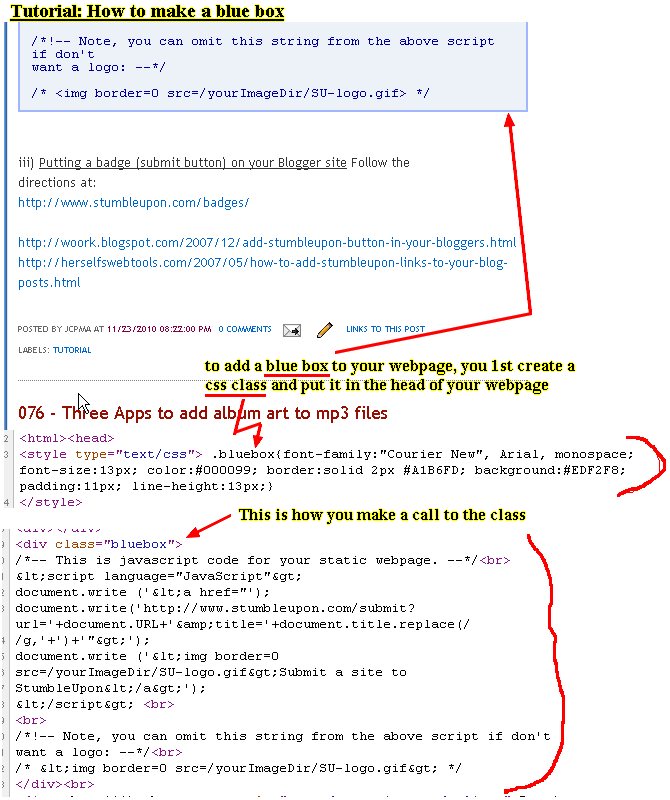
click on image for larger size.
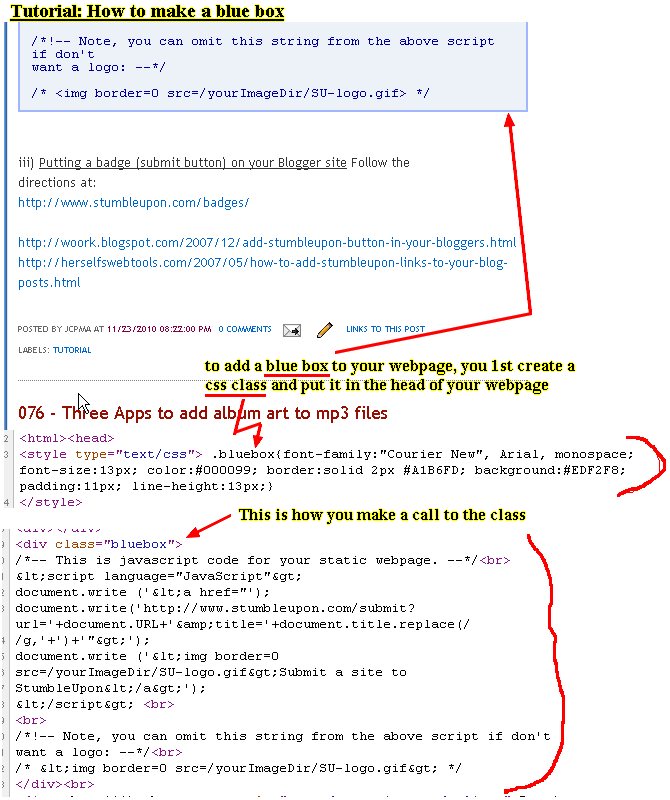
picture link: http://s556.photobucket.com/albums/ss4/jcpma/otherTutorials/?action=view¤t=bluebox-tutorial.gif
082 - Puff v 2 tutorial review
082 - Puff version 2 tutorial and review
click on thumb image for larger size.
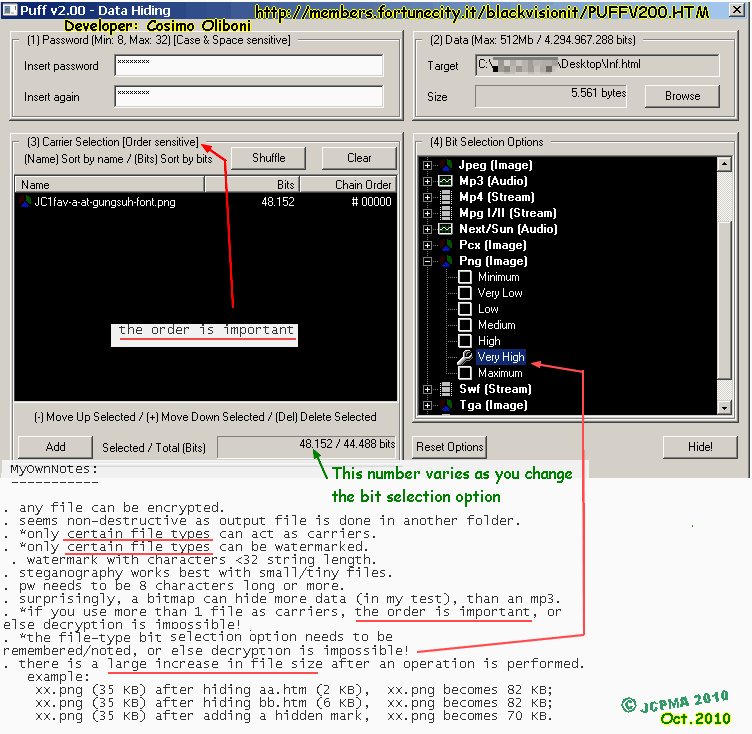
link here http://s556.photobucket.com/albums/ss4/jcpma/otherTutorials/?action=view¤t=puff-v2.gif
click on thumb image for larger size.
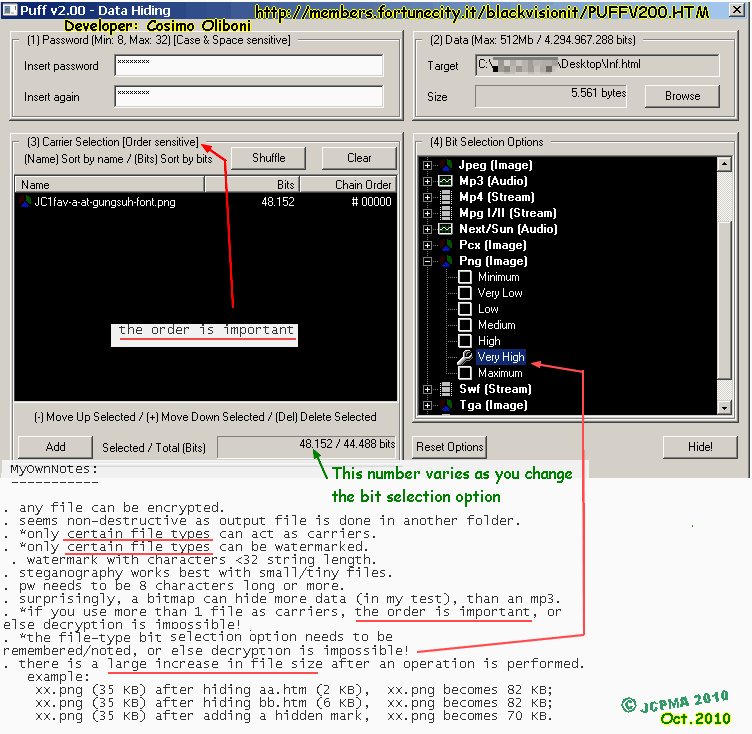
link here http://s556.photobucket.com/albums/ss4/jcpma/otherTutorials/?action=view¤t=puff-v2.gif
Labels:
pictures,
review,
steganography,
Tutorial
081- jpg+ filebinder tutorial and review
081 - jpg+ filebinder tutorial and review
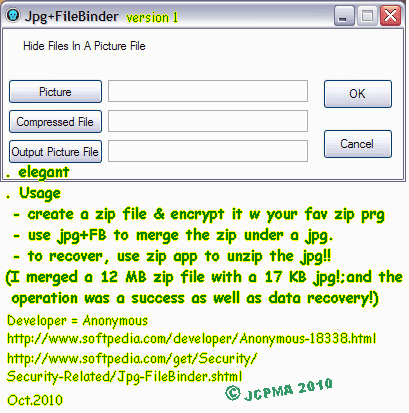
http://s556.photobucket.com/albums/ss4/jcpma/otherTutorials/?action=view¤t=jpg-plus-fileBinder.gif
http://i556.photobucket.com/albums/ss4/jcpma/otherTutorials/jpg-plus-fileBinder.gif
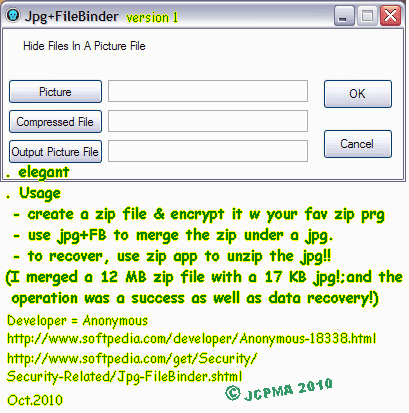
http://s556.photobucket.com/albums/ss4/jcpma/otherTutorials/?action=view¤t=jpg-plus-fileBinder.gif
http://i556.photobucket.com/albums/ss4/jcpma/otherTutorials/jpg-plus-fileBinder.gif
Labels:
pictures,
review,
steganography,
Tutorial
080 - audio recorder notes for the Nokia2760 phone
audio recorder notes for the Nokia2760 phone.
==================== by JCPMA
(20101106; 20090803 updated)
audio recorder duration = maximum 1 minute (unconfirmed)
recorded audio file format = .amr
bitrate = 12kbps [info source = properties detail from WindowsMediaPlayer12]
audio file properties: [info source = another media player]
codec: AMR NarrowBand (samr);
sample rate 8000Hz;
1 Channel (Mono)
Bits per sample:32 ?? (?? Some apps say these files have 16 Bits per sample ??)
++++see the blogBox/otherBox for current updates (if any)++++
The (Box.net) blogbox is located at this blogger post:
http://jcpma.blogspot.com/2010/11/075.html
The direct link to the blogbox folder is:
http://www.box.net/shared/5i4hmkqj2u
The (Box.net) blogbox is located at this blogger post:
http://jcpma.blogspot.com/2010/11/075.html
The direct link to the blogbox folder is:
http://www.box.net/shared/5i4hmkqj2u
Wednesday, December 1, 2010
079 - camera notes for the Nokia2760
camera notes for the Nokia2760 phone. Written by JCPMA
============ (20101107; 20090830 updated)
PHOTO
-----
photo = maximum of 0.3 megapixels resolution (640 x 480 pixels).
Zooming is digital. You wind up with a small cropped photo of only 128x96 pixels!
ie. zooming is a waste of time. The only time where this may be useful, is when
zooming in may take advantage of the camera's auto exposure and thus improve lighting. Otherwise, you are better off with the 640x480 sized picture!
image sequence = takes a series of 3 jpgs (time duration = 1 sec.? unconfirmed?)
you have the capability to set the default picture/video name.
Photo capacity. In the upper right corner, there is a count-down type indicator which tells you how many photos you may still take within the alloted memory. This gauge is misleading! With every 2 photos (640x480 size) you take, the indicator goes down by 3-4 in number. For example, If the gauge says there is room for 50 photos, and you take 2 photos, the gauge will then refresh to the number "47". A good rule of thumb, is to therefore, divide that number by 2! A user can expect to be able to take at least 100 photos before the memory is full.
if you edit a photo image: ---> it saves it as a new .gif!!!
and then, if you use this gif for a wallpaper, it only covers up 75%-80% of the screen!.
That is because, any action done with the built-in phone editor will save the output as a gif file, and also a file which is 92x115pixels, LESS-THAN 128x160 pixels. (128x160 is the size the screen.)[5].
-What I would change if I could:
a) Have the built-in editor save files as .gif or .jpg format
b) have the built-in editor save/resize files as 128x160 pixels or more.
VIDEO
------
Zooming in for videoClips: Fortunately when you zoom in for video, the size of the video output resolution, ie the WidthxHeight stays the same., ie 128x96pixels. This is a nice size for a postage stamp.
video duration
-default = 9 seconds
-maximum = upto 2 min and 30 seconds.
audio is recorded via the built-in mic.
vidClip info:
~~~~~~~~~~~~
video file format = .3gp
Video codec = H263
FourCC: s263
videoBitRate = 63 kbps
AudioBitRate = 12 kbps
128x96pixels
color mode: YUV 4:2:0 Planar
FrameRate= 29.97 fps (?interpolated?)
FrameRate = 7.25 fps
Audio = AMR-NB (FourCC:samr), sampleRate=8000Hz, 1 Channel;
AudioBitrate 12 kbps; bits per sample=16
The 2760model only has 10MB of internal memory to work with; It is understandable, why the videoClip specs are so poor/low. However, given these specs., the mono audio sounds remarkably impressive. The video isn't great. The video quality is suitable for just having some fun. The only media type which approaches acceptable quality is the still photo at 640x480 resolution.[5].
++++see the blogBox/otherBox for current updates (if any)++++
The (Box.net) blogbox is located at this blogger post:
http://jcpma.blogspot.com/2010/11/075.html
The direct link to the blogbox folder is:
http://www.box.net/shared/5i4hmkqj2u
[ ] footnotes: see the bottom of document
2760general-notes.txt or
1-nokia2760startHere.html
1-nokia2760startHere.txt
============ (20101107; 20090830 updated)
PHOTO
-----
photo = maximum of 0.3 megapixels resolution (640 x 480 pixels).
Zooming is digital. You wind up with a small cropped photo of only 128x96 pixels!
ie. zooming is a waste of time. The only time where this may be useful, is when
zooming in may take advantage of the camera's auto exposure and thus improve lighting. Otherwise, you are better off with the 640x480 sized picture!
image sequence = takes a series of 3 jpgs (time duration = 1 sec.? unconfirmed?)
you have the capability to set the default picture/video name.
Photo capacity. In the upper right corner, there is a count-down type indicator which tells you how many photos you may still take within the alloted memory. This gauge is misleading! With every 2 photos (640x480 size) you take, the indicator goes down by 3-4 in number. For example, If the gauge says there is room for 50 photos, and you take 2 photos, the gauge will then refresh to the number "47". A good rule of thumb, is to therefore, divide that number by 2! A user can expect to be able to take at least 100 photos before the memory is full.
if you edit a photo image: ---> it saves it as a new .gif!!!
and then, if you use this gif for a wallpaper, it only covers up 75%-80% of the screen!.
That is because, any action done with the built-in phone editor will save the output as a gif file, and also a file which is 92x115pixels, LESS-THAN 128x160 pixels. (128x160 is the size the screen.)[5].
-What I would change if I could:
a) Have the built-in editor save files as .gif or .jpg format
b) have the built-in editor save/resize files as 128x160 pixels or more.
VIDEO
------
Zooming in for videoClips: Fortunately when you zoom in for video, the size of the video output resolution, ie the WidthxHeight stays the same., ie 128x96pixels. This is a nice size for a postage stamp.
video duration
-default = 9 seconds
-maximum = upto 2 min and 30 seconds.
audio is recorded via the built-in mic.
vidClip info:
~~~~~~~~~~~~
video file format = .3gp
Video codec = H263
FourCC: s263
videoBitRate = 63 kbps
AudioBitRate = 12 kbps
128x96pixels
color mode: YUV 4:2:0 Planar
FrameRate= 29.97 fps (?interpolated?)
FrameRate = 7.25 fps
Audio = AMR-NB (FourCC:samr), sampleRate=8000Hz, 1 Channel;
AudioBitrate 12 kbps; bits per sample=16
The 2760model only has 10MB of internal memory to work with; It is understandable, why the videoClip specs are so poor/low. However, given these specs., the mono audio sounds remarkably impressive. The video isn't great. The video quality is suitable for just having some fun. The only media type which approaches acceptable quality is the still photo at 640x480 resolution.[5].
++++see the blogBox/otherBox for current updates (if any)++++
The (Box.net) blogbox is located at this blogger post:
http://jcpma.blogspot.com/2010/11/075.html
The direct link to the blogbox folder is:
http://www.box.net/shared/5i4hmkqj2u
[ ] footnotes: see the bottom of document
2760general-notes.txt or
1-nokia2760startHere.html
1-nokia2760startHere.txt
Subscribe to:
Posts (Atom)



