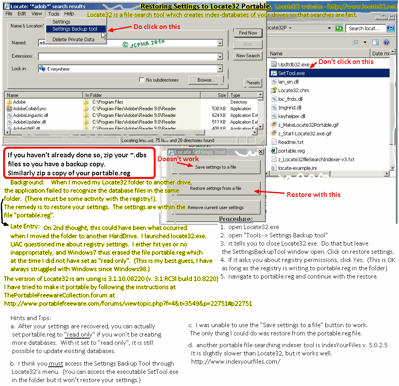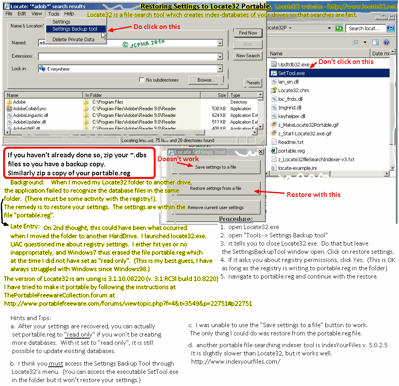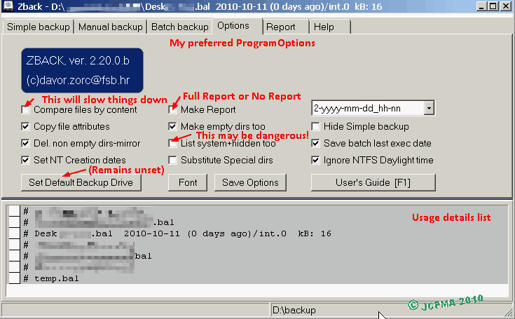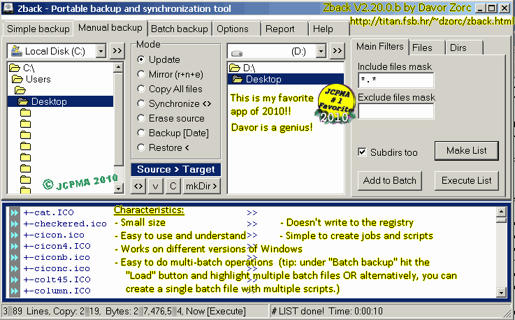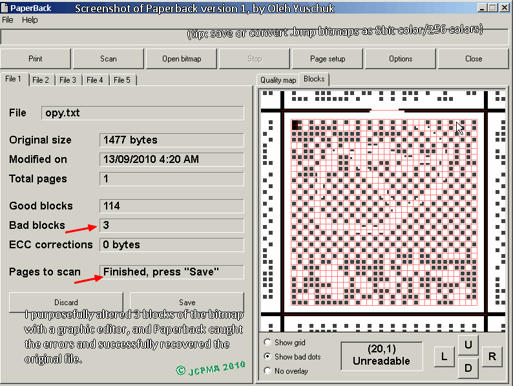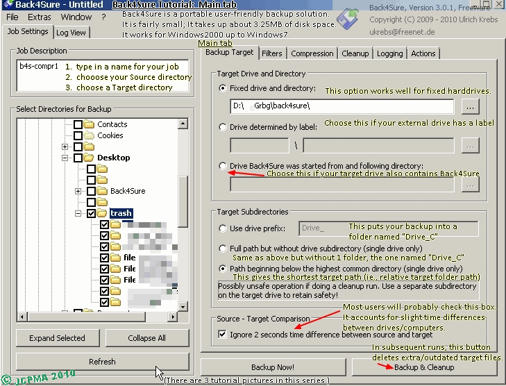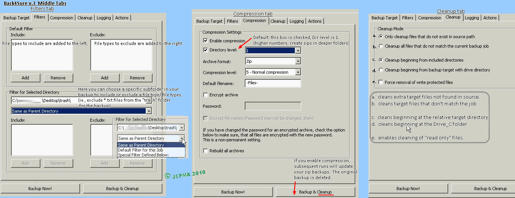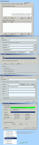PaperBack v.1.0 review by JCP
===============
.What - back up (small) files to printed paper; OR a bmp steganography app.
.who - Oleh Yuschuk
.where - http://www.ollydbg.de/Paperbak/index.html
.when - today is Sept29-2010
.why - It is a neat concept.
.how -
PROS
- small 227KB; - Portable!; - v.innovative! -password encryption available!
CONS
- not practical for large size files:
(132kb jpg file : 3/4 page : 14.5mb bitmap);
(3 bytes txt file : 1/8 page : 2.2mb bitmap)
[ (3 bytes txt file : 1/8 page : 1.12mb bitmap) <== at extreme settings.] - need a nice printer and scanner - version 1. backs up 1 file at a time.
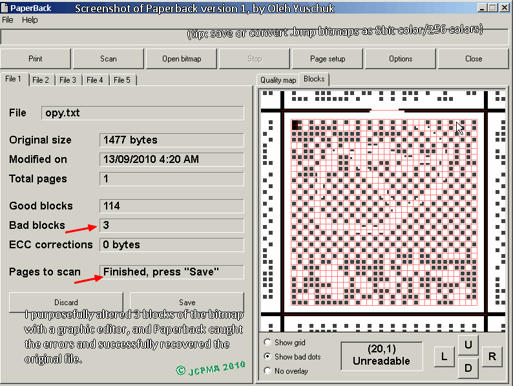
myNotes
~~~~~~~
IdealEquipment = 600dpi LaserPrinter; Scanner with 900dpi+ real resolution.
Inkjet printer limitation = maximal useful resolution 200dpi
You can save a file to a bmp by using "save to bmp" in the file menu.
Drag and drop is supported. But dropping a bmp will activate recognition/recovery.
Do not convert resultant bmps to other than 8bit-color, or recovery will be impossible.
Much thought went into coding this app. For example, Encryption algorithm,
drag&drop feature, Redundancy for correcting errors; Paper formatting; Data compression
Options:
~~~~~~~
Printing Options are:
Dot Density: use (120 or) 150 dpi. You store more data on a sheet of paper
with a higher dpi, but at the expense of requiring a nicer printer, and also a nicer
scanner for recovery of data. At 150 dpi setting, the programs suggests for recovery,
that you scan at a physical resolution of 450 dpi. Also, a higher dot density means a
smaller bmp file.
Dot size: author suggests 70%. The reason is that some white space around
the dot will help scanner recognition/dot distinction.
Compression: author suggests Maximal, unless you have a slow computer.
Redundancy: 1:5 means app's recovery algorithm allows 1 data-block to be
recovered, rebuilt in case of error for every 5 data=-blocks which are printed.
A smaller ratio, ie 1:10 would mean your resultant bmp or # of sheets to be printed
would be smaller. A higher ratio, ie 1:2 would mean your data is more safe. (For
my tests, i used 1:7)
Header and Footer: This option allows descriptive info for human eyes.
Border Around The Page: This should be checked; This improves autocropping
by twain drivers.
Decoding Options are:
Autosave complete files: when scanning multipage files, Paperback recognizes
the completion of scanning and prompts you to save your file.
Determine Best Quality: slows down recovery, but the app works better to
analyze and repair data.
Encryption Options are:
Encrypt data: This activates encrypting the backup.
Password in open text: whether or not pw is shown as you type it
MyResults (with MD5 checksums)
~~~~~~~~~
jpg0 = original file to be backed up. It is a 132 KB jpg image.
jpg0.jpg 132 KB (136,165 bytes) 4d8c2b60bdc77345b801b57a0573943c
jpg1.jpg 132 KB (136,165 bytes) 4d8c2b60bdc77345b801b57a0573943c
jpg2.jpg 132 KB (136,165 bytes) 4d8c2b60bdc77345b801b57a0573943c
jpg3.jpg 132 KB (136,165 bytes) 4d8c2b60bdc77345b801b57a0573943c
bmp1.bmp 14.5 MB (15,218,038 bytes) 8bit color baf58cb7192043ce31d9c8f58a3b98b5
bmp1.bmp.zip 449 KB
bmp1.bmp.jpg 8.88 MB (9,312,597 bytes) 8bit color
bmp1.bmp.jpg.zip 715 KB
bmp1.bmp.jpg.gif 3.39 MB (3,562,963 bytes) 8bit color
bmp1.bmp.jpg.gif.zip 3.39 MB
bmp2.bmp 14.5 MB (15,218,038 bytes) 8bit color b3373776f8c93f3515fb1cbbd7c30a15
bmp3.bmp 14.5 MB (15,218,038 bytes) 8bit color 8ca1d7f0431db0ff853f414e78151c8e
backup jpg0 file took 1 sheet of paper and filled up 3/4 of a page with dots.
backup jpg0 file with encryption took 1 sheet of paper and filled up 3/4 of a page with dots.
Explanation of results:
~~~~~~~~~~~~~~~~~~~~~~
My Printing Options used for the test:
DotDensity - 150dpi;
DotSize - 70%;
Compression - Maximal;
Redundancy - 1:7
Header & Footer - Yes;
Border Around the Page - Yes
Backing up the 132KB original file by saving to bmp resulted in a bmp file ("bmp1")
14.5MB with dimensions of 4192x3630 pixels at 8bit-color depth.
Next, I converted bmp1 to bmp1.jpg 8.9 MB, and then this I converted this to
bmp1.jpg.gif 3.4 MB. (Interestingly, zipping bmp1 gives you a zip file 449 kB). I
converted bmp1.jpg.gif to bmp2 and proceeded to recover the file. It worked perfectly.
The resultant jpg file, jpg2.jpg is identical to jpg0.jpg
Backing up jpg0.jpg using encryption to bmp3.bmp gave a bmp with identical size and
dimensions as bmp1.bmp, 4192x3630 pixels at 8bit-color depth. The MD5 hash was different
and visual inspection of the bmp image showed the dots were placed differently. Recovery
of this backup was successful: jpg3.jpg is identical to jpg0.jpg.